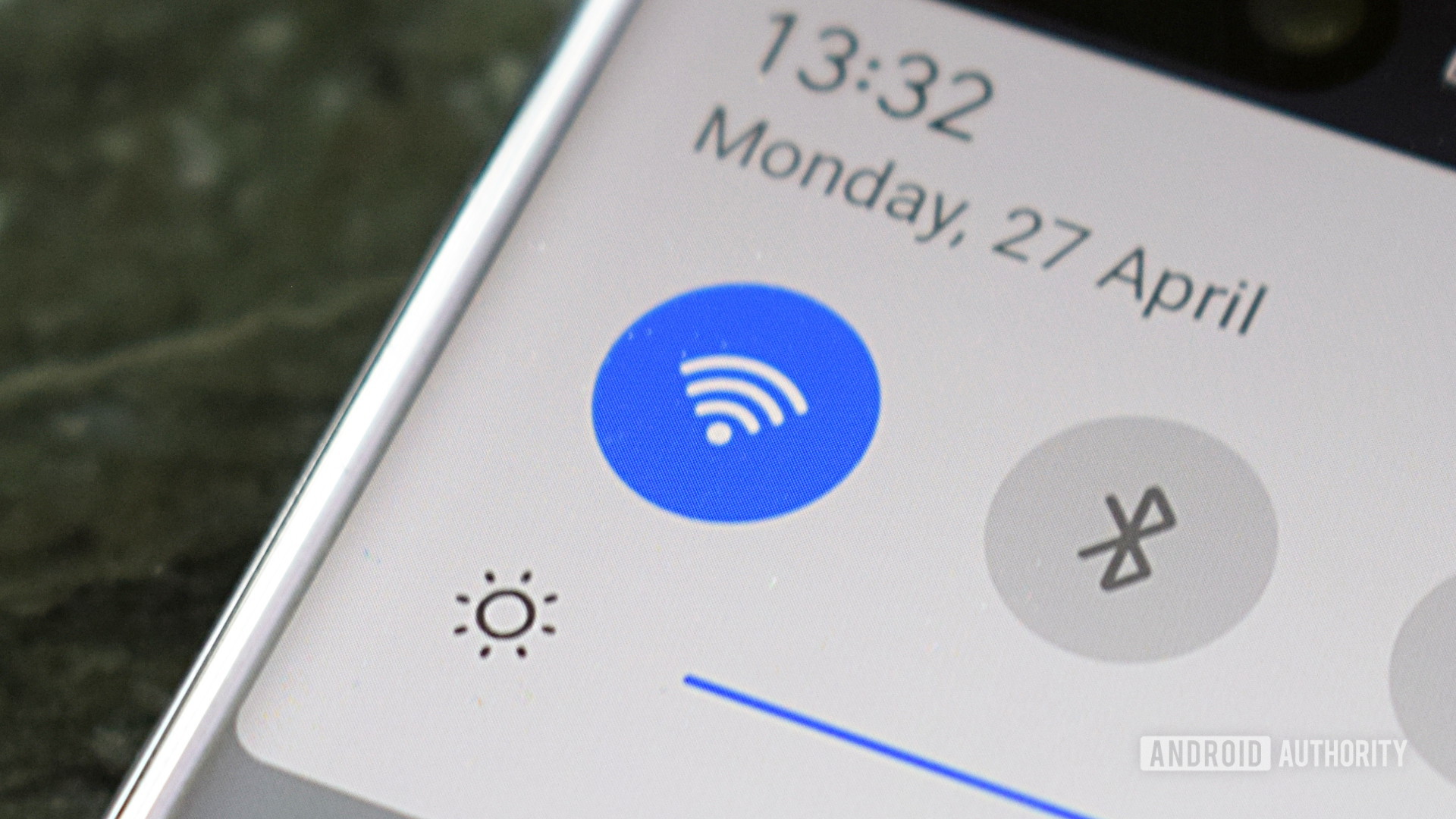
If you’ve been using smartphones long enough, you’ve no doubt seen “Wi-Fi calling” mentioned as an option somewhere, whether in marketing from your carrier or just poking around your phone’s settings. But what is it, exactly? And what are the advantages or disadvantages switching the option on?
QUICK ANSWER
Wi-Fi calling directs carrier-based voice calls through the internet rather than a cellular network. A carrier has to specifically support the feature, and you have to enable it in device settings.
JUMP TO KEY SECTIONS
What is Wi-Fi calling?
The simple version is that Wi-Fi calling routes carrier-based voice calls over the internet whenever your phone is connected to Wi-Fi, be that at home, work, the airport, or a coffee shop.
Why would you want this? The main reason is reception. Cellular calling is dependent on signal quality between you and the nearest celltower, which is impacted not just by distance but by factors like weather, buildings, and the total number of people connected to that tower. Since Wi-Fi is usually just a short-range bridge to a fiber/cable connection with the internet, those factors can be diminished or eliminated. By extension the arrangement also benefits your carrier, since some of the burden is shifted to public networks, and calls can even be routed around broken or congested infrastructure.
The main benefit of Wi-Fi calling is getting around reception issues.
In some cases Wi-Fi calls may sound clearer that cellular ones. This is less likely now that 4G and 5G cellular are standard, offering enough bandwidth for technologies like VoLTE and Vo5G (Voice over LTE and 5G, respectively), but Wi-Fi tends to offer more reliable capacity.
“Tends” is the operative word though. Perhaps the biggest downside to Wi-Fi calling is that if your phone attempts to connect through a public hotspot, you’ll be competing for limited bandwidth, which could (potentially) hurt audio quality. Distance issues can also rear their head again in large environments like airports, resulting in flaky connections.
How does Wi-Fi calling work?

If all of this sounds a lot like VoIP (Voice over IP) platforms such as Skype and Zoom, you’re not wrong. When Wi-Fi calling is active and there’s an available hotspot nearby, your carrier is essentially routing your calls through a VoIP system, the difference being that connections start and end with traditional phone numbers.
The person you’re calling doesn’t have to be on Wi-Fi, and if your cellular link is stronger than any Wi-Fi signals, it’ll default to that instead. Don’t worry — your phone won’t refuse to call when you’re driving through the west Texas desert, miles away from any hotspots.
Note that while any modern smartphone is capable of Wi-Fi calling, the feature has to be explicitly supported by your carrier, for reasons that are probably obvious by now. In fact you may not see the option in your phone’s settings at all if your carrier doesn’t allow it.
When you set up Wi-Fi calling, you’ll likely be prompted to supply your physical address. This is because emergency services like 911 need a location they can associate with you, which is tougher to pinpoint over Wi-Fi networks versus cellular ones. You can’t (easily) triangulate Wi-Fi.
Does Wi-Fi calling cost money?

Rita El Khoury / Android Authority
Under most circumstances Wi-Fi calling shouldn’t cost anything extra, since it’s just an alternative way of routing phone calls. In fact we can’t think of any carriers that automatically charge for the privilege, which makes sense — you’re arguably doing them a favor, and it’s another bulletpoint for attracting customers.
The only way in which it might cost money is if you have to switch providers. Some carriers may not support the technology, or may impose limitations on it if you travel internationally. A carrier might, for instance, block you from using Wi-Fi calling beyond your home country, forcing you to turn to cellular roaming or local SIM cards instead.
How to turn on Wi-Fi calling
If you know your carrier supports Wi-Fi calling, use the following steps to turn the feature on, depending on your platform. Android instructions may vary based on your phone maker, given that some brands use heavily altered versions of the operating system.
Android
- Open the Phone app.
- Tap More (the triple-dot icon) and choose Settings.
- Select Calls.
- Tap Wi-Fi calling. Most likely you won’t see this option if your carrier doesn’t support the feature, but it might still show up in other scenarios, for instance if you have a compatible VoIP service.
iPhone
- Open the Settings app.
- Scroll down and select Phone.
- Under the Calls section, tap Wi-Fi Calling.
- Toggle on Wi-Fi Calling on This iPhone.
- A pop-up should prompt you to enter (or confirm) a physical address for emergency services. If not, you can also tap Update Emergency Address later on.
- If you have other compatible Apple products, such as a Mac or iPad, you may see an Add Wi-Fi Calling For Other Devices toggle. When you flip it, you’ll need to go back to Settings > Phone > Wi-Fi Calling then tap Calls on Other Devices to choose which devices are active. You’ll still need your iPhone nearby, usually meaning within your home or office space.
FAQs
You can safely leave it off if you have guaranteed cellular reception in your usual destinations and hangouts. You’ll want to turn it on, though, if particular indoor locations have weak or non-existent cellular signal, but offer Wi-Fi as a fallback.
If you’re connected to a public hotspot, you may be competing for limited bandwidth or (in larger spaces) connecting to a distant router. That can potentially result in poor audio quality and/or an unreliable connection. Your phone can automatically fall back to cellular, but only if that signal is stronger.
It should be safe in most cases, since calls are encrypted. Calls on public networks are more exposed to vulnerabilities, in theory — but unless hackers can crack that encryption and/or identify your device, your call data is useless to them. And cellular calls have their own possible threats, such as IMSI catchers (a.k.a. Stingrays).
Yes, and the process is usually seamless. There could be some chaos if your phone can’t decide which signal is stronger, but that seems to be rare.








