
Edgar Cervantes / Android Authority
TL;DR
- WhatsApp passkey support is rolling out to iPhone users as an alternative to SMS login codes.
- Passkeys on WhatsApp don’t necessarily make your account more secure, and we advise you to enable the separate 2FA feature.
- Once set up, your WhatsApp passkey will be stored in Apple’s iCloud Keychain and sync to your connected devices.
WhatsApp is widely rolling out passkey support to iPhone users, following last October’s release on Android. Simply put, this feature is an alternative to SMS login codes. Through biometric authentication, those without cellular coverage can access their WhatsApp accounts on new phones.
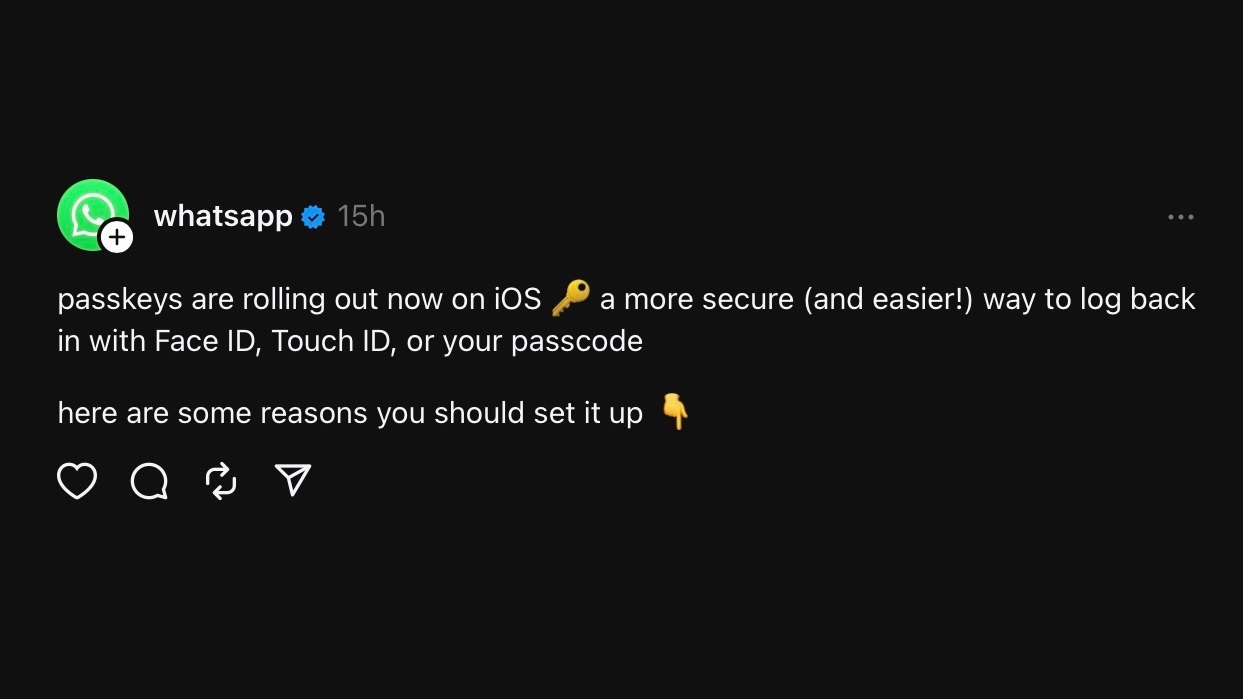
Contrary to popular belief, passkeys don’t necessarily make your WhatsApp account more secure — for the time being, at least. Instead, they are a backup login method for when you can’t receive SMS codes. So — based on our own testing — if your phone number has been compromised, a bad actor can still take over your WhatsApp account, even if you’ve set up a passkey (but not 2FA).
That’s why we advise enabling the separate, passcode-based 2-factor authentication (2FA) feature. It’s currently the most effective security layer you can add to your WhatsApp account. Whether Meta eventually retires SMS codes in favor of passkeys to make all WhatsApp accounts more secure is yet to be seen.
How to set up a passkey on WhatsApp for iOS
To enable the passkey feature for your WhatsApp account, follow the steps below:
- Ensure you’re running the latest version of WhatsApp available on the App Store.
- Launch WhatsApp, and go to the Settings tab.
- Head to the Account section, followed by Passkeys.
- Tap the Create Passkey button.
- Confirm by tapping Continue, then verify using Face ID, Touch ID, or your iPhone’s passcode.
Your WhatsApp passkey will be stored in Apple’s iCloud Keychain, accessible through the Passwords section in your iPhone’s Settings app (and other connected Apple devices). When you attempt to log into your WhatsApp account using the passkey you’ve created, you will have to authenticate using biometrics or your iPhone’s password.








