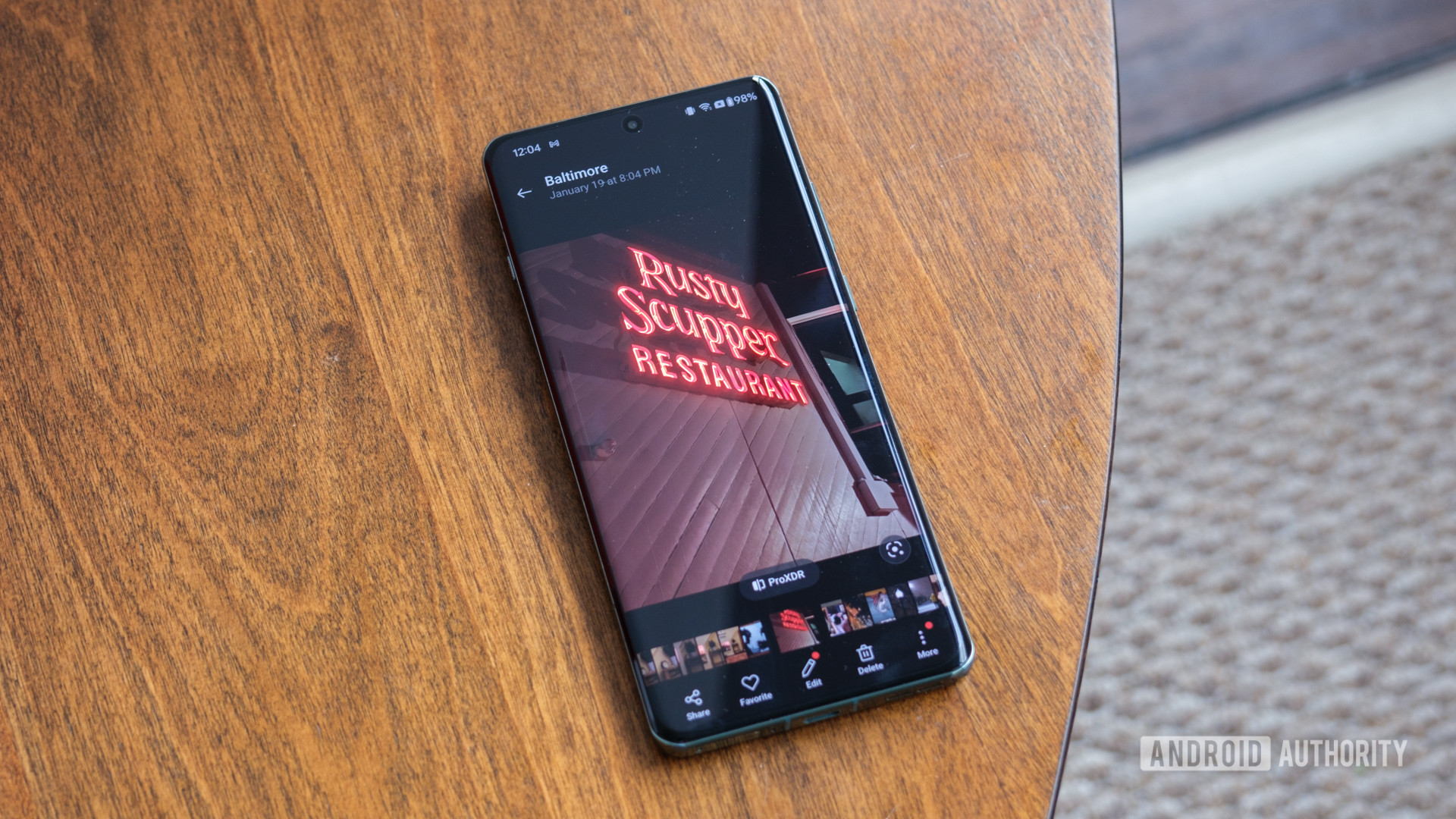
TL;DR
- OnePlus is rolling out updates to its phones with the new AI Eraser feature. The update is live for OnePlus 12 and OnePlus 12R in India but should reach other phones and more regions over the month.
- AI Eraser feature is part of the stock Photos app and is delivered through an Oxygen OS update. The feature requires an internet connection to work.
- AI Eraser works best when the unwanted object is clear and segmented in the image.
OnePlus recently announced that it is introducing a new AI Eraser feature for its smartphones. This is the company’s first generative AI feature, and OnePlus is catching up with its peers like Samsung and Google, which offer a similar “magic eraser”-like tool. The first set of updates with the feature is now rolling out to OnePlus devices, and here’s how AI Eraser works on OnePlus phones.
How to use AI Eraser on OnePlus smartphones
AI Eraser is currently planned for the OnePlus 12, OnePlus 12R, OnePlus 11, OnePlus Open, and OnePlus Nord CE 4. The feature is being delivered via an Oxygen OS 14 update that upgrades the device’s stock (OnePlus) Photos app. We’ve spotted the update for the OnePlus 12 and OnePlus 12R in India, but it should also make its way to other devices and more regions.
To use AI Eraser on your compatible phone with the new update installed, follow these steps:
- Open the Photos app. You will get a new disclaimer that you will have to accept to use the AI Eraser feature. If you choose to use basic features only, you cannot use the AI Eraser feature.
- Navigate to the image you want to edit.
- Click on the Edit button in the bottom toolbar.
- You will see a new AI Eraser function alongside other editing options. Click on it.
- When you access the feature for the first time, you must click through a few Terms and Conditions dialogs before you can access the feature.
- AI Eraser offers you two options to select your unwanted object:
- Smart Lasso: Circle one or more people to remove them from the photo.
- Paint Over: Paint over people or objects to remove them from your photo.
- You can choose either option to select your unwanted object. In my limited experience, the Smart Lasso tool worked better than Paint Over as there is less chance of fat-fingering objects beyond what you wanted to select.
- The app will attempt to recognize the bounds of your selected object, and present you a result with the object erased.
- There is a quick comparison button for you to compare results.
- Depending on your default Photos app setting, you can save the image as an original or as a copy.
Is the AI Eraser on OnePlus phones any good?
I’ve tried the AI Eraser feature on a few photos and got mixed results. Object boundary recognition has been better with the Smart Lasso tool than with the Paint Over tool.
If the object’s bounds are recognized well, the object removal is clean and can pass off as original. If you are unhappy with the boundary recognition, you can try over to get a better result, and doing so did improve some results for me.
Of course, there are limitations. If you are trying to remove large objects, the AI model takes more liberties in filling in the blank spaces, and you can’t really blame it for that. Boundary recognition isn’t perfect either, and if your object shares similar colors with other things around itself, you’ll need a few tries to get it right.
For best results, you need clear, segmented images where the objects to be removed are not the main focus subjects. It helps if the objects to be removed also have contrasted colors from their background.
The AI Eraser feature on Oxygen OS on OnePlus smartphones is powered by OPPO’s AndesGPT generative AI model. It is not run on-device, and thus, you need an active internet connection to make any generative AI edits as your images are uploaded to a server. The edits can be made on any photo, as I did with pictures from my recent trip to Singapore that were shot on a different phone.
I would have preferred on-device processing for object removal, at least on powerful current-gen flagships like the OnePlus 12. This would have made the feature more accessible as one could use it offline, without an internet connection, and would have allayed any privacy concerns. Right now, you have to contend with the fact that your selected photos will be uploaded to a server for processing if you want to use this feature. I do appreciate the fact that OnePlus lets you opt out of the feature and use the Photos app in its “basic” mode, though I do not see the toggle beyond the first initialization screen. I would have preferred the ability to toggle this feature on and off.
Download: AI Eraser update for OnePlus smartphones
The update should arrive on your phone in the coming days as OnePlus rolls it out. If you’d like to sideload the update, you can download the upload packages from the links present below:
- Download Oxygen OS 14.0.0.608 for the OnePlus 12:
- Download Oxygen OS 14.0.0.505 for the OnePlus 12R:
Note that the update for the OnePlus 12R also adds the various features that rolled out to other OnePlus flagships, like photo collages and more.








