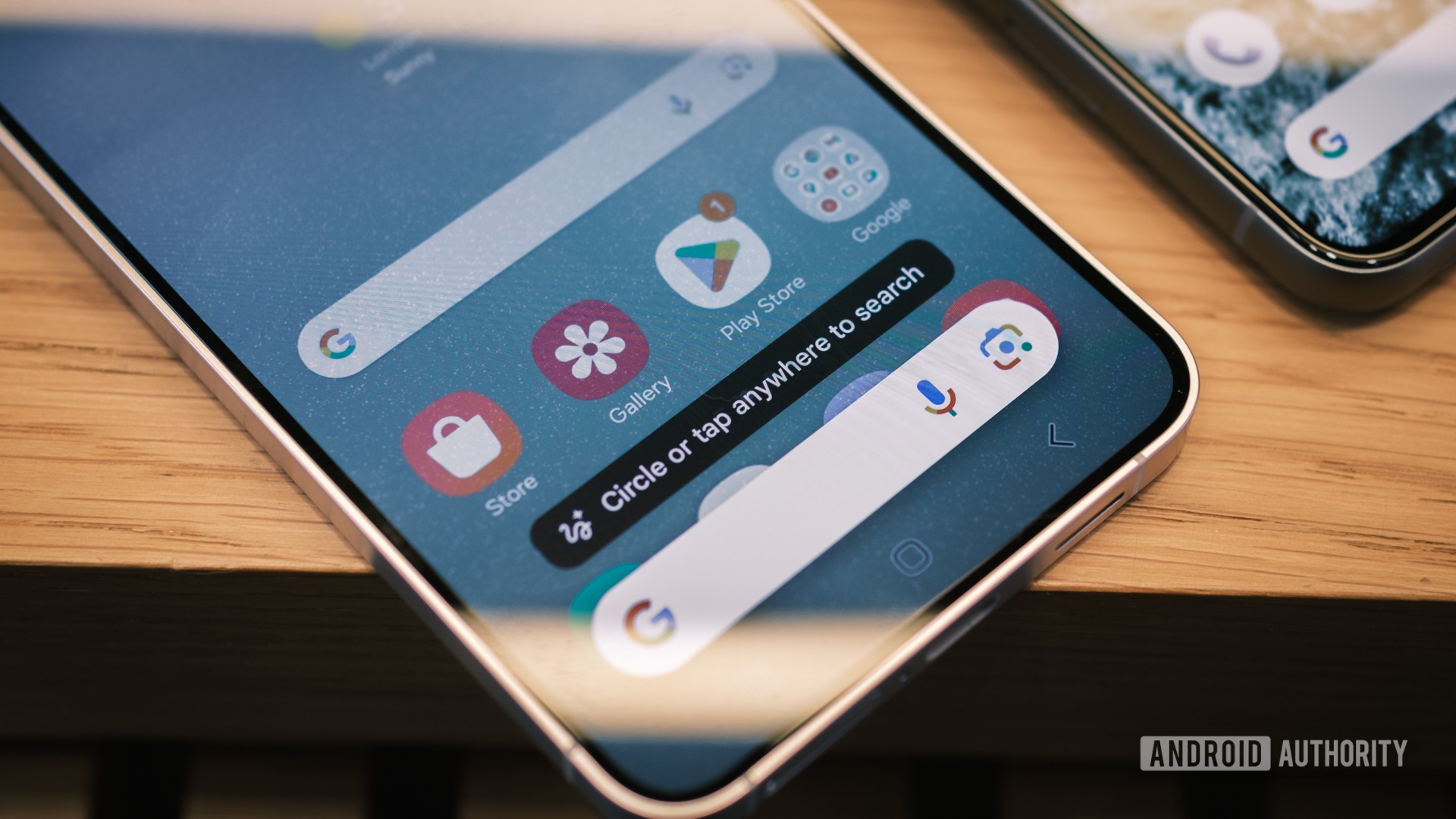
Robert Triggs / Android Authority
Samsung has launched the Galaxy S24 series, and the big focus has been on AI experiences powered by Galaxy AI. One of the highlight features is Circle to Search, which is also coming to the Pixel 8 series through a Google App update. But what is Circle to Search, and how well does it work on the Galaxy S24? I tried out the feature on my Galaxy S24 Ultra, and here is what I think about it.
QUICK ANSWER
Circle to Search is a new feature on certain new phones that lets you search for anything visible on the phone’s display. Searching this way does not require you to exit the app you are in. Users can search for text, images, and videos. Search results can include text, images, and videos, depending on the context provided.
Circle to Search is currently available on the Galaxy S24 series and Pixel 8 series.
JUMP TO KEY SECTIONS
What is Circle to Search?
Circle to Search is a brand-new feature on the Galaxy S24 series and Pixel 8 series that lets users search for anything that is visible on their display.

After activating the feature with a long press on the navigation pill or long pressing the home button on the navigation bar, users can circle, highlight, scribble, or tap anything on the display to pass it on as context for a Google Search. The selection could include any image, video, or text that is displayed on the screen.
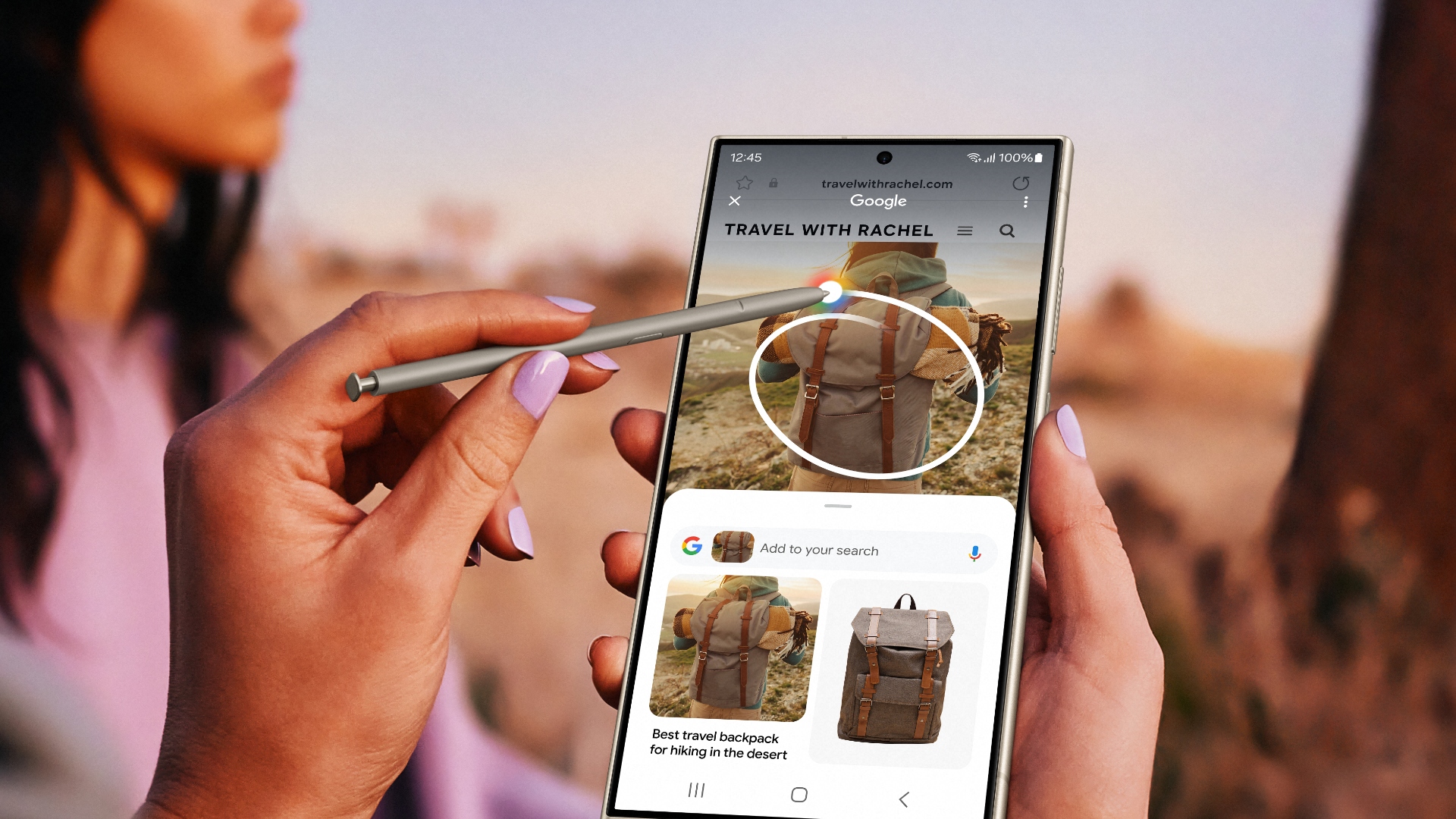
Circle to Search makes it easy to search for anything contextually without exiting the app you are in. While the user experience is interrupted by the search results, you can return back to your app once you are done with the search results.
Circle to Search brings Google Search the closest it has ever been to your fingertips.
This feature makes searching rather seamless, as users would have to either separately run a Google Search for text, or use Google Lens or reverse image search to search for images and videos. You don’t need to take screenshots or upload any images here; just circle what you want to search and get your results in hand.
Circle to Search also offers generative AI overviews in the search results. It can also take note of the user’s location for more context and even let you ask more complex questions about your search queries.
What phones does Circle to Search work on?
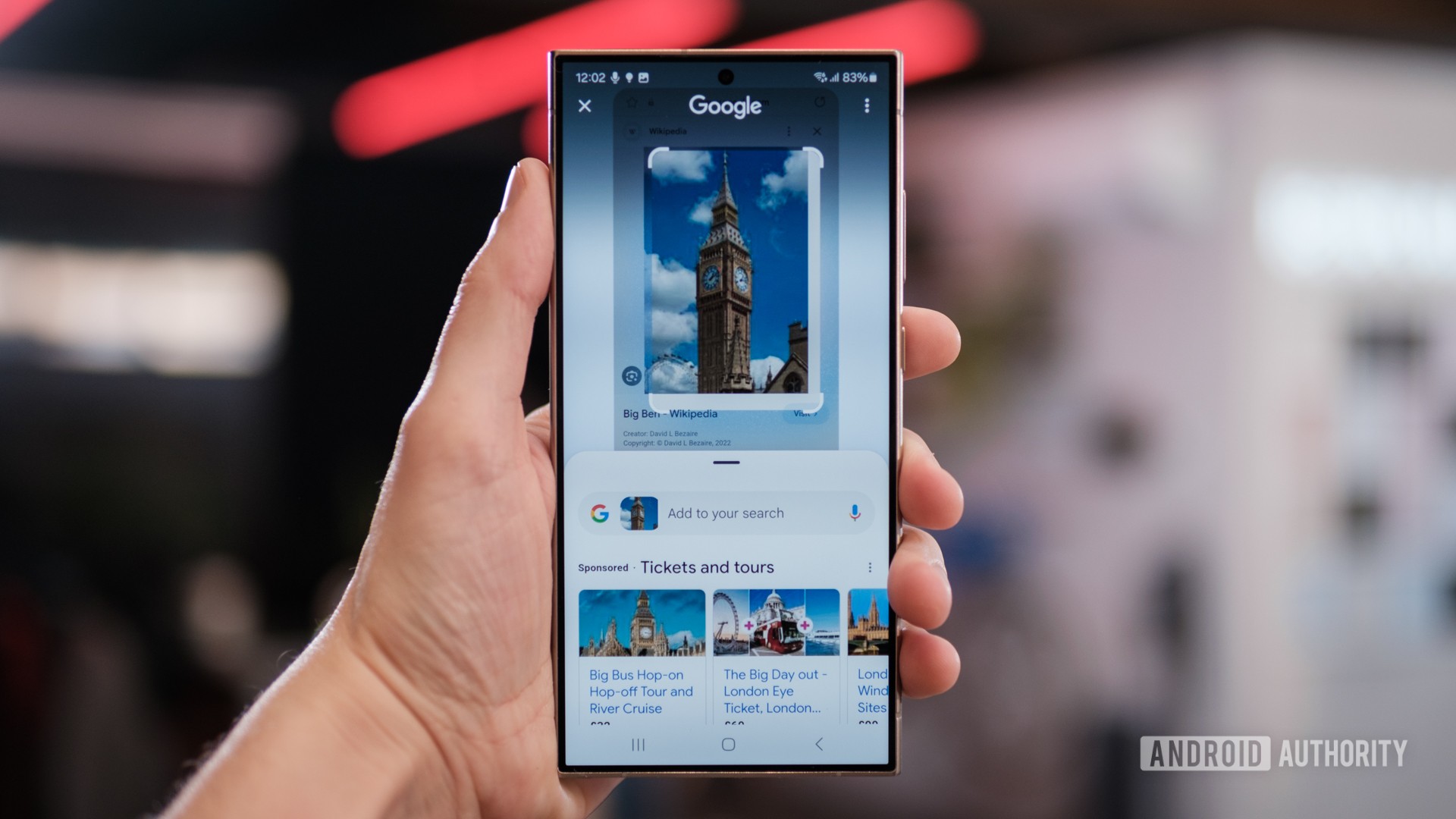
Robert Triggs / Android Authority
Circle to Search has been currently announced for the following phones:
- Samsung Galaxy S24 series: Galaxy S24, Galaxy S24 Plus, and Galaxy S24 Ultra.
- Google Pixel 8 series: Pixel 8 and Pixel 8 Pro.
Samsung hasn’t announced whether the feature will come to more Samsung devices, but Google intends to bring this to more Android phones.
Needless to say, you also need the Google app on the phone and an active internet connection for the search process.
How to activate Circle to Search?
Circle to Search is presented as a choice when you use the home button or press the navigation pill for the first time. You can choose between the standard Google Assistant trigger or select Circle to Search.
If you did not encounter this option, you can manually toggle Circle to Search at Settings > Display > Navigation bar > Circle to Search.
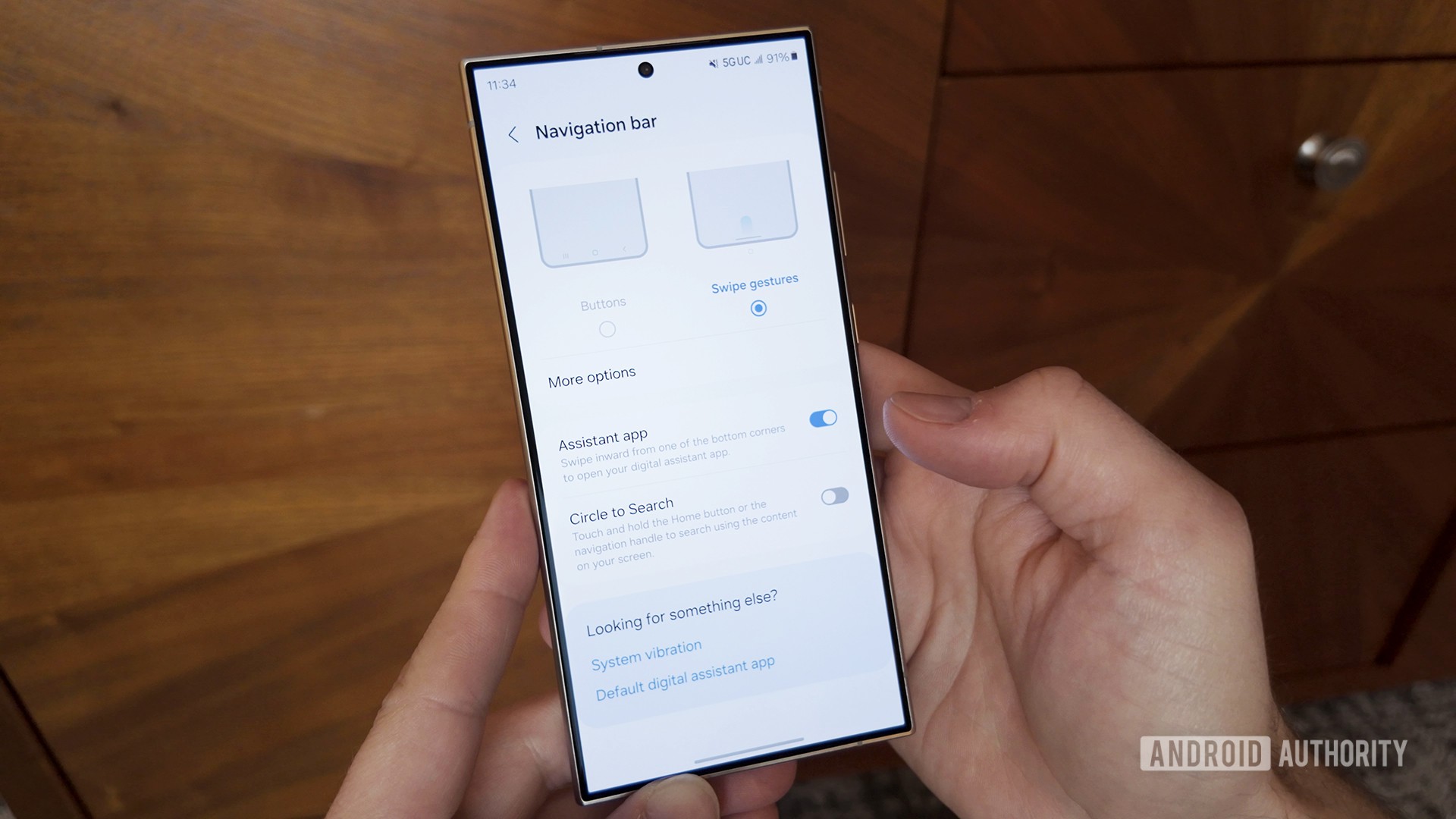
C. Scott Brown / Android Authority
With Circle to Search on, you can still trigger standard Google Assistant by swiping up or inwards from the left or right bottom corners.
How to trigger and use Circle to Search
Once the feature is turned on, you can trigger it in the following ways:
- When using the navigation bar: Hold the Home button for a long second.
- When using navigation gestures: Hold steadily on the navigation pill.
Google has a nice, sparkly animation that lets you know that you have triggered Circle to Search. You will also see the “Google” branding on the top of your display and an “X” to close Circle to Search.
When the feature is triggered, you can make any sort of selection to pass it on as context for your search.
How well does Circle to Search work on the Galaxy S24?
I’ve been using Circle to Search on the Galaxy S24 Ultra for a few days now, and it works surprisingly well. There are some rough edges, but overall, the feature has been a blessing for all the quick Googling that I do.
What works well
Circle to Search makes searching second nature to the mobile experience. I found myself searching for random outfits on Instagram, fact-checking posts on X (formerly known as Twitter), and even looking up restaurant timings when texting with friends. I would ordinarily need to have a strong search intent to exit out of my primary app and then search for each of these, and in a most cases, I wouldn’t have bothered doing so. But now I searched because I could do it easily enough to satisfy my random curiosity.
Where Circle to Search shines is when there is a good context available. Checking out an outfit or sneakers on Instagram will get you good results, whereas selecting random texts will get you random gibberish results that don’t make a lot of sense.
Circle to Search also works best when you are using the navigation bar on the Galaxy S24 series. Long pressing the home button is easy to trigger, and I had no issues invoking Google Search anytime I wanted to.
Circle to Search also throws in generative search results from Google Bard, just like you would find on Google Search these days. Depending on how much you trust AI answers, this could be a good or a bad thing.
What doesn’t work that well
Circle to Search on the Galaxy S24 Ultra gets confusing to trigger if you use it alongside navigation gestures and may lead to some annoyance.
Circle to Search doesn’t work that well with navigation gestures. It works the best with the navigation bar.
When you use navigation gestures, you trigger Circle to Search by long pressing on the navigation pill, which rests as a thin strip at the very bottom of the display. If you don’t keep your finger steady, then that long press can get confusingly read as a swipe up, which is the same gesture as returning to your homescreen. I’ve had a whole bunch of instances where I intended to activate the feature but ended up minimizing the app (or triggering the minimize animation, at least).
Annoyingly, when you are on your main homescreen, Circle to Search’s gesture is also similar to the swipe-up gesture to quickly launch Samsung Wallet.
The indicator that you get to figure out when you are launching Circle to Search and when you are launching Samsung Wallet is that the navigation pill turns into a pull tab. It’s a subtle switch and quite easy to miss.
The end result is that triggering Circle to Search is annoying and belies the seamlessness that Google and Samsung are aiming for with this feature.
All of this annoyance is solved if you switch to the navigation bar, though.
I’ve also noticed that some results have been dominated by images and YouTube videos instead of any text content. It is difficult to reproduce this behavior.
Circle to Search: Hot or not?
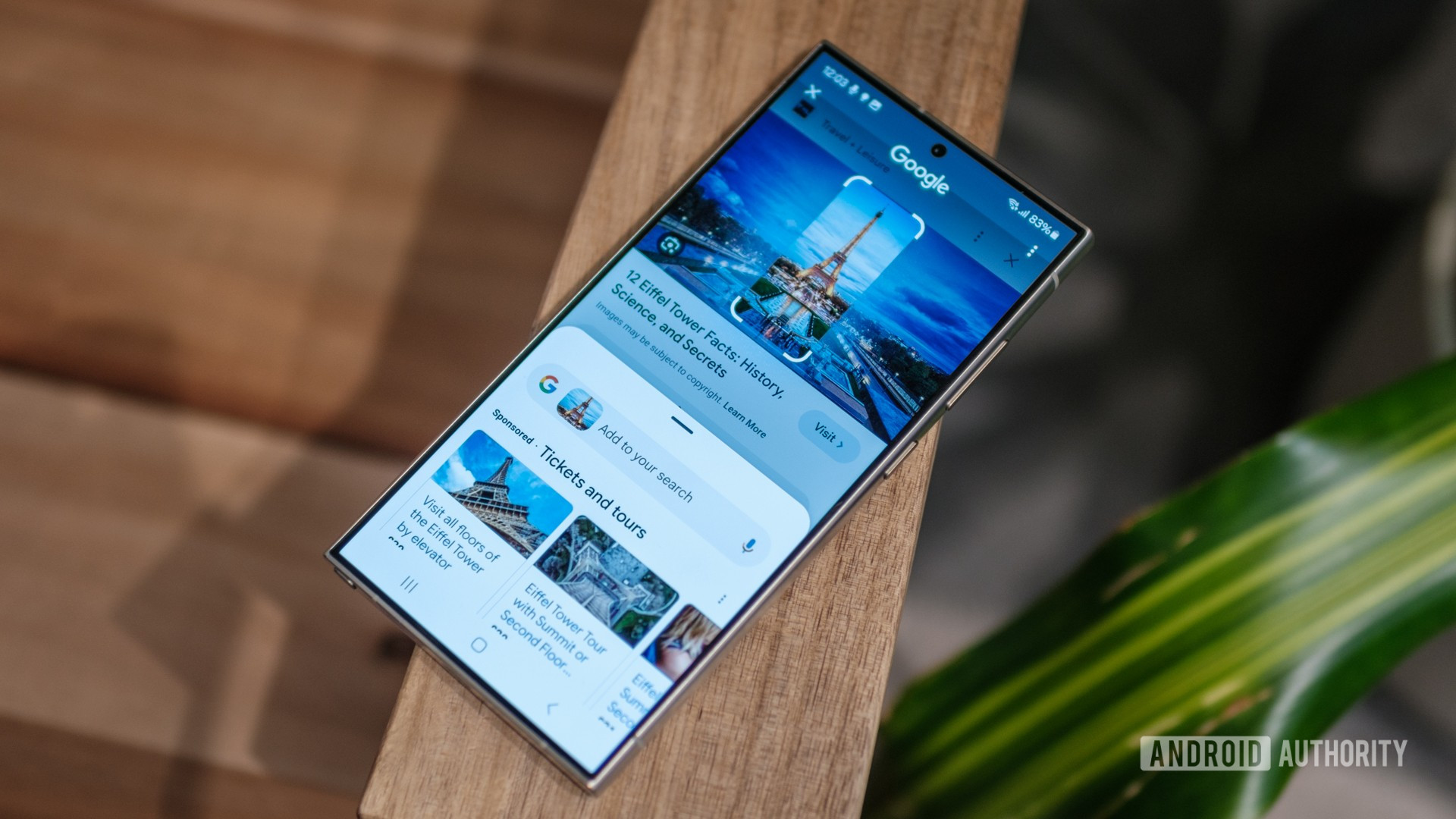
Robert Triggs / Android Authority
I really like the idea of Circle to Search, as it brings Google Search the closest it has ever been to my fingertips. It reduces the friction of the search process that goes from an intention to search to actually looking up results.
The execution of the feature has room to improve, though, especially when used with navigation gestures. I reckon most people will find triggering it to be unreliable and then forget that such a feature exists on their phones.
Circle to Search: Hot or Not?
30 votes
I hope Google finds a way to harmonize the navigation gestures with Circle to Search, as I’d like both to exist on my Android phone.








